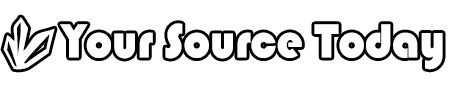Google Discover is a personalized content feed from Google that provides users with relevant and engaging content based on their online activity and interests. It has become a significant source of organic traffic for many websites. Here is a step-by-step guide to help you optimize your content and increase your chances of appearing in Google Discover.
Table of Contents
Understand Google Discover
Google Discover is driven by Google’s algorithms that use machine learning to predict which articles and topics will interest individual users based on their search history, browser activity, and app usage.
Produce High-Quality Content
- Relevancy and Uniqueness: Create content that is engaging, informative, and different from what is already available on the web.
- Visual Appeal: Use high-quality, large images (at least 1200px wide) that are related to the content. Google recommends using images with a 16:9 aspect ratio.
Optimize for Mobile
Google Discover is primarily a mobile feature, so ensure your website is mobile-friendly. Use Google’s Mobile-Friendly Test tool to check the mobile responsiveness of your site.
Optimize for SEO
Google Discover heavily relies on traditional SEO factors.
- Keyword Optimization: Use relevant keywords naturally within the content.
- Structured Data Markup: Implement structured data to help Google better understand the content of your pages.
- Page Speed: Optimize your website’s load times using tools like Google’s PageSpeed Insights.
E-A-T (Expertise, Authoritativeness, Trustworthiness)
Google’s algorithms prioritize content from sources that demonstrate E-A-T.
- Author Information: Include detailed author bios that establish their credentials.
- Citations and References: Cite authoritative sources in your content.
- SSL Certificate: Ensure your website is secure and has an SSL certificate installed.
Keep Content Fresh and Updated
Google Discover tends to feature recently published or updated content.
- Regular Updates: Frequently update older articles with new information and republish them with the current date.
- Evergreen Content: Produce content that remains relevant over time and update it regularly.
Build a Strong Online Presence
Promote your content on social media, engage with your audience, and work on gaining high-quality inbound links from authoritative websites.
Monitor Your Performance
- Use the ‘Discover’ report in Google Search Console to monitor how your pages are performing in Google Discover.
- Analyze CTR and Impressions: Look for trends in what types of content are getting the most impressions and clicks.
- Strategy Accordingly: Use this data to refine your content strategy.
Experiment and Learn
The algorithms behind these are complex and constantly changing. Regularly experiment with different types of content, headlines, and images, and learn from your successes and failures.
Succeeding in Google Discover is not an exact science, but by focusing on high-quality content, SEO best practices, and E-A-T principles, you significantly increase your chances of getting your content featured. It requires consistent effort, experimentation, and refinement of your strategies based on performance data.
Always remember that it aims to serve the most relevant and engaging content to users, so the more you focus on meeting the needs and interests of your audience, the more likely you are to succeed in Google Discover.
How to Use Google Discover: A User’s Guide
Google Discover is designed to help users stay updated with the latest information that aligns with their interests, without actively searching for it. Here’s a step-by-step guide on how to use it to explore and personalize content based on your interests:
Step 1: Access Google Discover
- To use it, you will need an Android phone or the Google app on an iOS device.
- On most Android devices, simply swipe right on your home screen.
- Alternatively, you can access to by opening the Google app on your smartphone (available on both Android and iOS).
Step 2: Sign in to Your Google Account
- To receive personalized content in Google Discover, sign in to your Google account. Your browsing and search history will inform the kind of content that Discover shows you.
Step 3: Personalize Your Feed
- It initially populates content based on your search and browsing history. To further personalize it:
- Follow Topics: Browse through the different categories or topics in Discover, and click ‘Follow’ on those that interest you.
- Adjust Preferences: Tap on a story, click on the control features (usually represented as three vertical dots), and select ‘More’ or ‘Less’ like this to fine-tune the kind of content that appears in your feed.
Step 4: Interact with Your Feed
- Read Articles: Click on an article to read it in full. Once you’ve read an article, it may move down in your feed or disappear.
- Share Content: Use the share button (usually represented as a rightward pointing arrow) to send interesting stories to friends via social media, email, or messaging apps.
- Save for Later: Use the bookmark icon to save articles that you want to read later.
Step 5: Manage Your Data and History
Your Google Discover feed is influenced by your data and history. To view or delete this data:
- Go to your Google Account.
- Navigate to ‘Data & personalization’.
- Under ‘Activity controls’, you can manage your ‘Web & App Activity’.
Step 6: Explore Additional Settings and Features
- Access the settings of your Google app (tap on your profile picture, then on ‘Settings’).
- Here you can fine-tune various aspects of your Discover feed, such as language preferences, notifications, and more.
Step 7: Provide Feedback to Improve Your Feed
- It allows you to improve your feed by providing feedback:
- When you see a story in your feed, tap on the three vertical dots.
- You can then choose to hide the story, say that you’re not interested in that topic, or provide more detailed feedback.
Step 8: Keep Engaging
- Regularly engaging with it (e.g., reading articles, following/unfollowing topics) will continually refine your feed over time. The more you interact with it, the better it becomes at showing you content that aligns with your interests.
Google Discover is a powerful tool that offers a personalized and convenient way to stay updated with content that matters to you. By actively engaging and personalizing your settings, you can turn Google Discover into your own personalized news and information feed that evolves with your changing interests and needs.
Benefits of Using Google Discover:
Google Discover offers a modern, intuitive, and personalized way to stay updated with content that matters to you, without the need for a specific search query. Here are some of the notable benefits of using Google Discover:
Personalized Content Feed
- Google Discover curates a feed based on your interests, search history, and browsing behavior. This personalization ensures that you’re presented with content that is most relevant to you, creating a tailored browsing experience.
Time-Saving
- Instead of having to search for the latest updates or stories in your areas of interest, Google Discover brings this content directly to you in a single, easily accessible feed.
Keeps You Informed
- Google Discover keeps you updated with the latest news, articles, and trends in various domains (e.g., technology, health, entertainment, etc.), ensuring you’re always informed about the world around you.
Discover New Interests
- It exposes you to new topics and content that you might not have found otherwise. This can help you discover new hobbies, learn about different cultures, or become informed about new technologies and trends.
User-Friendly Design
- The clean, card-based design of Google Discover makes it easy to navigate. You can easily scroll through different pieces of content, making it an enjoyable and intuitive user experience.
Mobile Optimization
- As a mobile-first feature, Google Discover is designed for an excellent user experience on smartphones and tablets, making it easy and convenient to access content on the go.
Offline Reading
- Some content found through Google Discover can be downloaded for offline reading, allowing you to engage with your favorite content even when you don’t have an internet connection.
Interactive Content
- Google Discover doesn’t just show articles; it can also present videos, product listings, and other interactive content, providing a richer, more engaging experience.
Customizable and Controllable
- You have the ability to customize your feed according to your preferences. If a particular topic or source isn’t of interest, you can easily adjust your settings to see less of that content in the future.
Regular Updates
- Google Discover is continually updated with the latest content. This ensures that you’re always seeing fresh, up-to-date information without having to refresh or check multiple sources.
Seamlessly Integrated with Google Ecosystem
- If you’re already a user of Google products (like Gmail, Google Calendar, or Google Photos), using Google Discover can feel like a natural extension of your existing digital ecosystem.
Ad-Free Experience
- Unlike many news apps and websites, Google Discover generally provides a clean, ad-free experience, allowing you to focus on the content without distractions.
It offers a convenient, personalized, and intuitive way to explore and engage with the digital world. It’s designed to make it easier for you to stay informed, explore new interests, and manage your digital content consumption in a way that aligns with your lifestyle and preferences.
Tips for Using Google Discover
It provides a stream of content tailored to your interests, but are you making the most out of this feature? Here are some tips to help you optimize your Google Discover experience:
Regularly Update Your Interests
- Make it a habit to update the topics you follow in. As your interests change, update your preferences to ensure that your feed remains relevant and engaging.
Actively Engage with Content
- Click on articles, read through them, and watch videos. The more you interact with content in your feed, the better Google’s algorithm will become at understanding your interests and serving you relevant material.
Utilize the Feedback Options
- Use the controls (usually represented as three vertical dots beside each story) to indicate if you want more or less content like the current story. You can also report content that is not interesting or inappropriate. This will help to further tailor your feed.
Save Interesting Content for Later
- If you come across an article or video that interests you but don’t have time to engage with it immediately, use the bookmark icon to save it. You can then access it later when you have more time.
Check Your Data and Personalization Settings
- Make sure that your Google account’s Web & App Activity is turned on. This allows it to access data that helps it curate your feed based on your search and browsing history.
Manage Notifications
- In the settings of the Google app, you can manage notifications for Discover. Adjust these settings according to how often you’d like to be notified about new content.
Explore New Categories
- Don’t just stick to your familiar interests. Explore new categories and topics in Discover to potentially find new hobbies, learn about different subjects, or get new perspectives.
Keep Your App Updated
- Make sure that your Google app is always updated to the latest version. This ensures that you have access to the latest features and improvements.
Use Google Discover in Multiple Languages
- If you are multilingual, set your language preferences in the Google app settings. This way, you can receive content in different languages that you are comfortable with.
Review and Manage Your Activity
- Regularly review your activity data in your Google account settings. This allows you to remove specific searches or sites that you don’t want influencing your Discover feed.
Set Your Location
- If you want local news and updates, make sure that Google has access to your location. This can be managed in the settings of your device.
Avoid Clickbait
- Be selective with the content you interact with. Avoid engaging with clickbait or sensationalized content to help it learn to provide you with more credible and valuable information.
Google Discover is designed to evolve with your interaction and feedback. By actively using and customizing the service, you can refine your feed to make it an even more valuable resource for your daily life. Whether you’re using it to stay updated with current events, find inspiration, or learn about new topics, these tips should help you get the most out of it.
Tricks for Using Google Discover
While Google Discover is designed to be intuitive and easy to use, there are some lesser-known tricks that can help you get even more out of this tool. Here are some tricks to unlock advanced features and elevate your user experience:
Refining Content with Feedback Tools
- Use the “Not interested in” option to remove specific topics or sources from your feed. It’s a powerful tool for quickly curating your feed, and it’s reversible if you change your mind later.
Customize Notifications for Specific Topics
- Did you know you can get notifications for specific topics you are interested in? In the Google app settings, you can manage notifications and set them for your favorite topics.
Using Google Discover Offline
- Save articles you’re interested in for offline reading. When you’re connected to Wi-Fi, open the articles, and they will be cached for offline reading later.
‘Discover’ More with Voice Commands
- Use voice commands with the Google Assistant to ask for updates on specific topics that you follow in Discover. For example, say “Hey Google, what’s the latest news on [topic]?”
Refresh Your Feed with a Swipe
- A simple but effective trick: swipe down on your feed to refresh it instantly. This is perfect for when you want to check for the most up-to-date content.
Deep Dive into a Topic
- When you see a topic of interest, tap on it to explore it further. This will take you to a dedicated page where you can find a wealth of additional, related content.
Utilize Image Search in Articles
- When reading an article from your Discover feed, you can long-press on any image to search for it using Google’s Image Search. This can lead you to more related content and details.
Check for Related Content
- After reading an article, scroll down to find a section of related articles. This is a quick way to find more content that is similar to what you’ve just read.
Explore the ‘More’ Menu for Additional Options
- Tap the three vertical dots next to an article in your feed. This opens a menu with more options, including sharing the article, hiding stories from a particular source, and providing detailed feedback.
Use Discover on Desktop for a Unified Experience
- You can access a version of Discover on the Google homepage when signed into your Google account. This way, you can enjoy a unified Discover experience across devices.
Control Data Usage in Discover
- In the Google app settings, under General > Data Usage, you can modify settings to reduce how much data the app uses (e.g., only download images on Wi-Fi).
Bookmark Content on Desktop for Mobile Reading
- If you find an interesting piece of content on your desktop but prefer to read it on mobile, you can bookmark it in your Google account, and it will be synced across devices for later reading in Discover.
Google Discover is more than just a simple news feed; it’s a versatile tool for staying informed and entertained. By familiarizing yourself with these tricks, you can elevate your user experience and make it work even more effectively for you. Remember, it learns from your interactions, so the more you use and customize it, the more refined and personalized your feed will become.
Example of Google Discover: A User’s Journey
To illustrate how Google Discover works and how it can be utilized by an individual user, let’s walk through a fictional example featuring a user named Alex:
Setting Up Google Discover
Alex, an avid traveller and food enthusiast, has recently heard about Google Discover and decided to give it a try. Alex has an Android smartphone, so it is readily accessible by swiping right from the home screen.
Personalizing the Feed
- After signing into their Google account, Alex sees a variety of articles, videos, and stories presented in a card format. These initial suggestions are based on Alex’s recent search and browsing history.
- Alex taps on a story about Italian recipes and likes what they see. They then tap on the three vertical dots at the bottom of the story card and select “Follow” to get more content related to Italian cuisine.
- They also tap the “Follow” button on topics related to travel tips, tech news, fitness, and photography – all interests that Alex has.
Daily Interaction
- Every morning while commuting to work, Alex swipes through their Google Discover feed. Today, they see:
- A new Italian pasta recipe from a popular food blog (thanks to their expressed interest in Italian cuisine).
- An article on “Top 10 Travel Destinations for 2023” (aligned with Alex’s love for travel).
- A news piece on the latest smartphone release (reflecting Alex’s interest in tech news).
- Alex decides to save the pasta recipe for later by tapping on the bookmark icon and sharing the travel article with a friend who loves to travel.
Refining the Feed
- A few days later, Alex notices a story about celebrity gossip in their feed, which doesn’t interest them. They tap on the three vertical dots next to the story and select “Not interested in this topic” to prevent similar content from appearing in the future.
- Alex is planning a trip to Japan and starts searching for Japanese travel guides and cultural tips on Google. Over the next few days, they notice more content related to Japan appearing in their Google Discover feed, which delights them.
Expanding Interests
- One day, Alex spots a story about urban gardening in their feed—a topic they had never considered before. Intrigued, they read the article and find it fascinating. They decide to tap “Follow” for urban gardening, adding a new interest to their growing list.
Feedback and Continuous Learning
- As Alex continues to use Google Discover, they periodically provide feedback through the app, marking stories they love with “More like this” and filtering out irrelevant content with “Not interested in this topic”. This constant interaction helps Google Discover to continually refine and improve the content it presents to Alex.
In this example, Google Discover has become a daily tool for Alex, helping them explore existing interests, discover new ones, and stay informed about topics that matter to them. It is personalized, interactive, and evolves based on Alex’s engagement and feedback, making it a reliable and convenient source of information tailored specifically to Alex’s preferences and lifestyle.
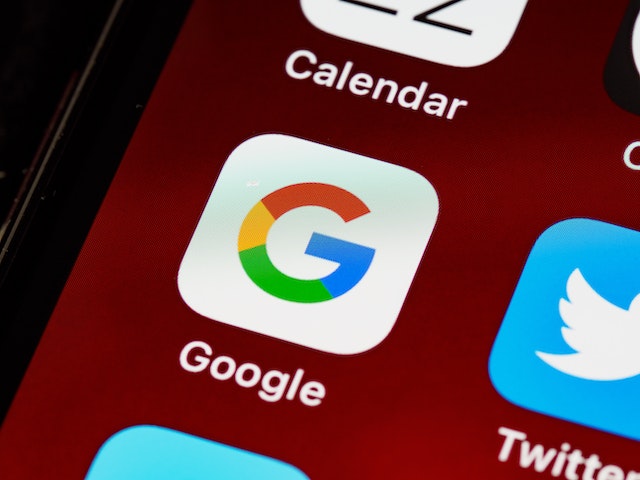
Frequently Asked Questions about Google Discover
What is Google Discover?
Google Discover is a personalized content feed from Google that shows you topics, news articles, and videos based on your interests, search history, and browsing behavior, without you having to enter a search query.
- How do I access Google Discover?
Google Discover is typically accessible on Android smartphones by swiping right from the home screen. You can also find it in the Google app on both Android and iOS devices, or on the Google website when you are signed in.
- How is the content in Google Discover selected?
The content in Google Discover is selected based on a variety of factors, including your search history, browsing behavior, location, and device information. Google’s algorithms use this data to curate a personalized feed of articles, videos, and other content.
- Can I customize my Google Discover feed?
Yes, you can customize your Google Discover feed by following or unfollowing certain topics, providing feedback on specific content, and adjusting your preferences in the Google app settings.
- How do I remove a topic from my Google Discover feed?
To remove a topic from your feed, tap on the three vertical dots next to a story related to that topic, and then select “Not interested in this topic” or “Hide stories from [source]”.
- Is Google Discover free to use?
Yes, Google Discover is a free service offered by Google.
- Can I use Google Discover without a Google Account?
Google Discover is best experienced with a Google Account, as this allows for personalization based on your data. However, you can use it without signing in, but the content may be less personalized.
- How do I save articles or content for later reading?
You can save articles for later by tapping the bookmark icon on the story card in your Google Discover feed.
- Does Google Discover use a lot of data?
The amount of data Google Discover uses can vary, but you can control data usage in the Google app settings under General > Data Usage.
- Is Google Discover available in my language?
Google Discover supports multiple languages. You can set your language preferences in the Google app settings.
- How do I turn off Google Discover?
To turn off Google Discover, open the Google app, go to More > Settings > General, and then toggle off the “Discover” option.
- Does Google Discover track my browsing history?
Google Discover uses data from your Google Account, including your search and browsing history, to personalize your content feed. You can manage this data and your privacy settings in your Google Account settings.
- Can I get notifications for new content in Google Discover?
Yes, you can manage notifications for Google Discover in the settings of the Google app under Notifications.
- Why am I seeing a particular story or topic in my feed?
Google Discover shows you topics based on your interests, search history, browsing behavior, and other factors. You can adjust what you see by providing feedback on individual stories or topics.
- Is Google Discover available globally?
Google Discover is available in most countries, but the feature rollout and availability may vary by region and language.
This is designed to be a user-friendly and personalized way to explore and stay updated with the world around you. These FAQs address some of the most common questions users might have about this service, helping to make the experience as smooth and enjoyable as possible.
Summary
Navigating the ever-evolving world of content consumption requires a tool that is both robust and user-friendly. Google Discover, a personalized content feed designed by Google, serves this purpose remarkably well. It brings to the forefront content that aligns with your interests, allowing you to delve into your passions, stay abreast of current events, and explore new territories of knowledge and entertainment without having to enter a search query.
To succeed in using it to its full potential, here are some key takeaways:
Personalization is Paramount
The service thrives on personalization. The more you engage with it—by actively selecting your interests, reading articles, watching videos, and providing feedback—the more accurate and enjoyable your experience will be.
Leverage the Control
It more control than one might initially perceive. The feedback options, from following new topics to hiding content sources, allow users to sculpt their feed into something that genuinely matches their preferences.
Explore and Adapt
The tool is designed not just for content consumption but also for content discovery. It encourages users to branch out, to explore new topics and ideas that they might not have found otherwise.
Data and Privacy Management
Remember that it uses data from your Google Account to personalize your content feed. Be proactive about managing this data and your privacy settings according to your comfort level.
A Companion for Curiosity
Ultimately, Google Discover is a companion for the curious mind. Whether you are deeply invested in specific topics or have a wide range of interests, It aims to bring fresh and relevant content directly to your fingertips, making learning and discovering new information an integral part of your daily routine.
Succeeding with Google Discover means engaging with it as a dynamic, interactive tool. It’s about striking a balance between guiding the service to understand your tastes and allowing it to introduce you to new and exciting information. Customize what you find in Discover. As you continue to use it, you aren’t just passively receiving information; you are actively teaching it how to serve you better. This synergy, where both you and the tool learn and adapt, is where the true success in using Google Discover lies.